If you’ve seen what’s new in KeyShot 3.1 you’ll know this release has so many new features and improvements it could be a brand new version. We don’t want to hold back the render rockin’ goodness for a whole year though. That would be lame. So, lots of great new features in KeyShot 3.1 and over the next week we’ll highlight some of those new features. First, we take a look at the new Metallic Paint. Ready?
Metallic Paint
If you thought achieving the perfect car paint material in KeyShot was simple before, it’s now even easier and more accurate. Where you use to create the look of Metallic Paint flakes by reducing the metal samples, you now have actual paint flakes and the ability to tune the paint interactively. In the Metallic Paint material options, you have two additional settings: one to control the Metal flake size and another to control the Metal flake visibility, allowing you to dial in the appearance as fine as you like.
Here’s just a little example of what control you have. With each screenshot, the size and visibility of the paint flakes is increased. The last one is a bit extreme just to show the level you can take it to.
The adjustments you have for the Metallic Paint are located at the bottom of the Metallic Paint properties options. Really, couldn’t be more simple.

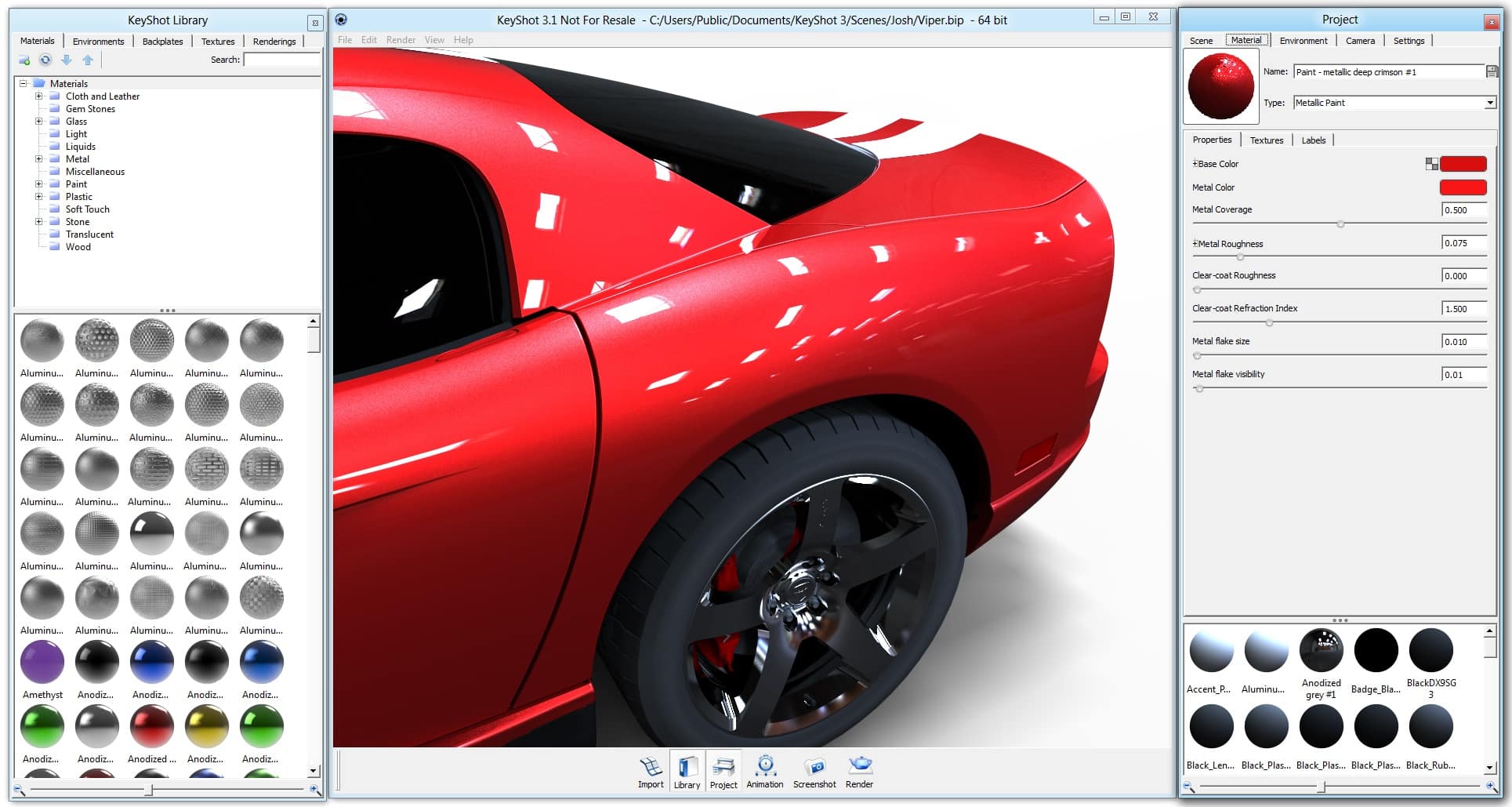
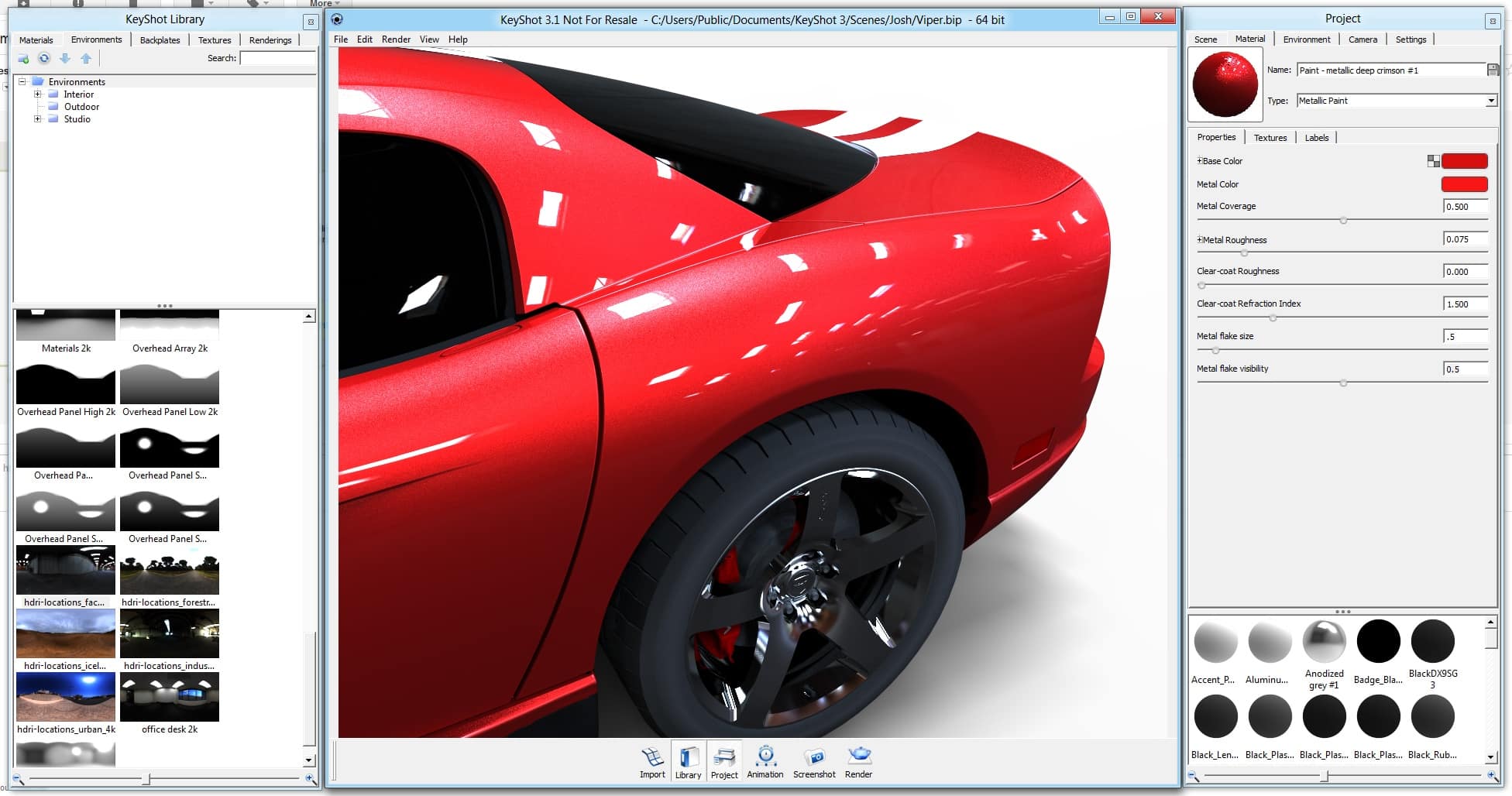
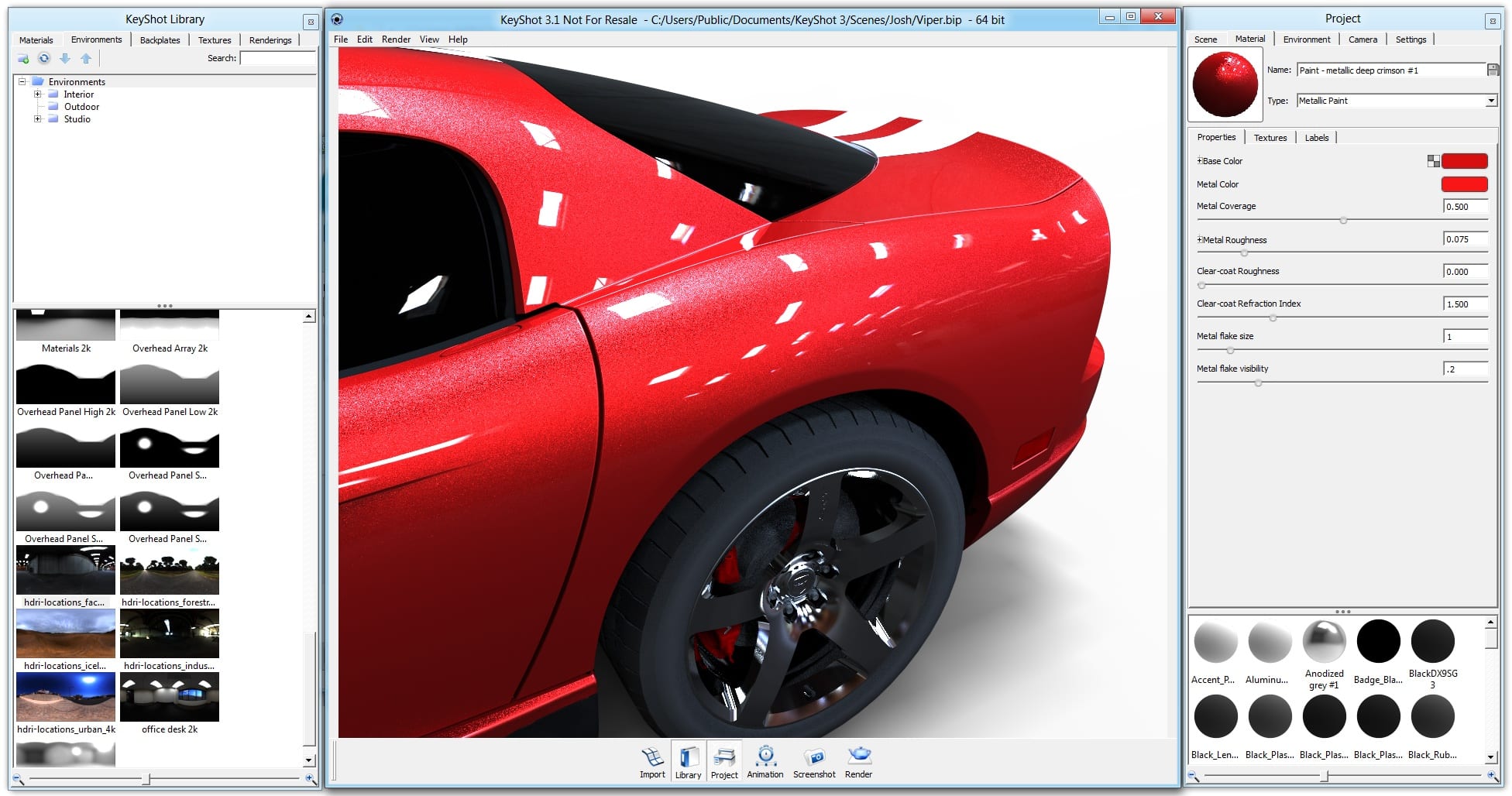

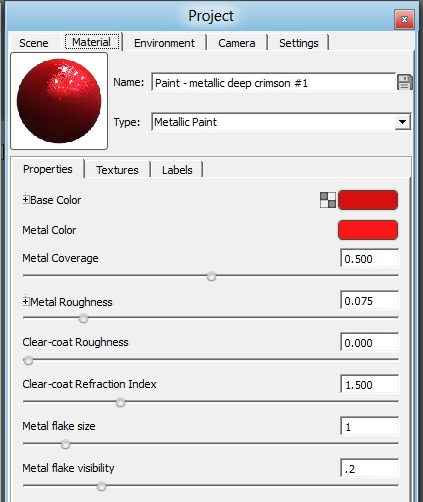






0 Comments