
Your Own Super-Fast Rendering Network
With KeyShot Network Rendering software, you can make the most of your available machines. Connect multiple computers on one network and utilize all of your hardware to significantly increase your rendering capacity.
You can’t work 24 hours a day — but your machines can. KeyShot Network Rendering allows you to increase your output without increasing your staff.
How Network Rendering Works
With just a few clicks, offload your rendering jobs, free up your computer, and get your results much faster.
More Cores = More Power
KeyShot Network Rendering software dramatically increases efficiency on your machines’ hardware. There’s no limit to the rendering power you can create. Building your own network farm is fairly simple: The more KeyShot Network Rendering “cores” you add, the faster your animations and complex images come to life.
How many cores you need depends on several factors, including the complexity of your final scene, your computing power, and if your computers use CPU or GPU.
Find CPU/GPU info for Windows computers
Right-click on the Windows task bar and select Task Manager. Go to the Performance tab and select CPU to see your CPU info and available cores or select GPU to see your GPU info and available memory.
Find CPU/GPU info for Mac computers
Click the Apple icon in the top-right corner of your screen and select About This Mac. A window will open, filled with information about your Mac computer.
Gauging Power
Once you know the CPU and GPU capabilities of the computers on your network and/or your render farm computers, combine the number of cores to determine the number of cores that may be used by KeyShot Network Rendering to support your rendering jobs.
When you add...
Cores
Cores
Cores
You can render..
up to
Faster
up to
Faster
up to
Faster
When you add...
Cores
Cores
Cores
You can render..
up to
Faster
up to
Faster
up to
Faster
For more technical details on Network Rendering, review the manual.
How many KeyShot Network Rendering cores should you purchase?
Don’t guess – contact us. We’ll help you select the best package for your rendering needs and budget.
How Much Time Can Network
Rendering Save You?
Here’s an example a KeyShot user shared with us before and after adding KeyShot Network Rendering. Users with Network Rendering say they cut their rendering times by at least half. The time you save will depend on many things, like the cores you buy and the complexity of your scene.

30 mins
AMD Ryzen Threadripper
3960X 24-Core Processor 3.8 G

30 mins
KeyShot Network Rendering
224 Cores
Spend time on your design…
instead of wating for your render.
Freelancers
Offload renders to an old computer and get back to designing.
Small Businesses & Design Firms
Keep your team productive — dedicate one machine to rendering.
Large & International Companies
Create multiple render farms and multiply productivity company-wide.
Easily Manage Your Machines and Jobs
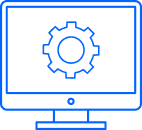
Optimize Your Network
Connect to multiple computers on one network and utilize all of your hardware to significantly and easily increase your rendering capacity and output. View progress and final images in an easy-to-use hub. Render jobs can be submitted by any network user.
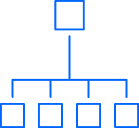
Job Management
Manage your tasks, scheduling them for use at specific times or days. Set the number of cores allowed for each and see immediately what computers are allocated, with the ability to utilize computer power without KeyShot being installed.
User Management
Manage all of the users in your organization with the ability to assign specific privileges based on role or usage. Easily add, remove or change passwords and privileges for each user all from a single screen within the user and group management system.
KeyShot Customers Say…
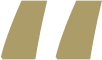
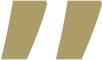
Interested in KeyShot Network Rendering?
Interested in KeyShot and Network Rendering? Drop us a line! Our team will be in touch shortly.
Ready to Render Faster Than Ever?
If you are already a KeyShot user, simply add Network Rendering to your toolkit.
