We’ve got some great features coming up for materials in KeyShot 3. You’ll be able to save them out and share them much easier for one. To create your own materials, it’s always been very easy to do in KeyShot. Simply select a material, modify the options and save it as a new material. In addition, you can create exactly the look you want with a little research into materials. A perfect example is gems and the standards that go along with refractive index of gemstones used in jewelry. How do you rock out some standards in KeyShot? Heinrich Botha of JewelCAM shows you exactly the process he used and provides a customizable cheat sheet to help you create your own!
Material Standards in KeyShot
Via his post on Rendering Materials, Heinrich points out the following:
In keyshot it is extremely easy to create your own materials and tweak them on the fly. With so much freedom you can be forgiven in taking liberties when rendering a diamond or two. So, you might have a favorite hue for a Tanzanite, or a favorite intesity for a ruby… but what is the industry standard?
He goes on to explain the research he used to create his materials,
Using data from Octonus and Refractive Index, I compiled a simple cheat sheet to use when you tweak your renders. The document serves as a guideline should you whish to be more accurate in your renders.
You can download the jewelry gemstone cheat sheet here and on Henrich’s post. A big thanks to Heinrich for putting this together!
Be sure to catch the other great KeyShot topics on Heinrich’s site here.

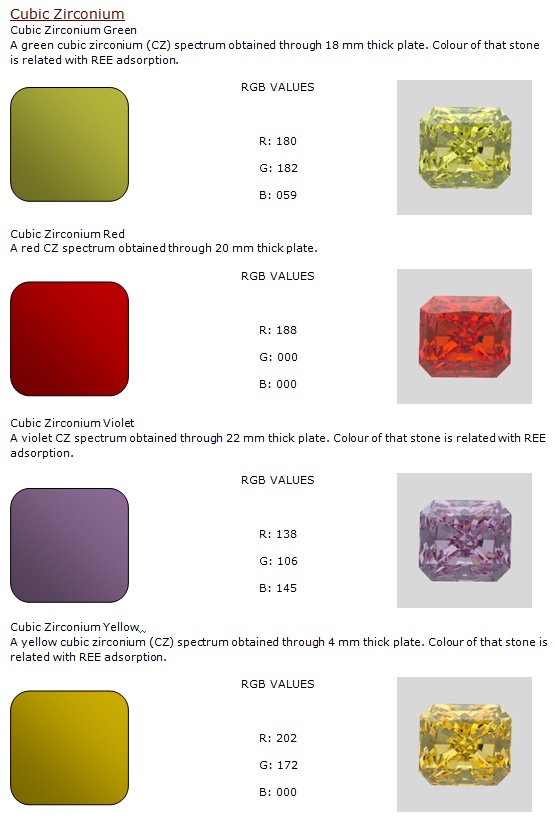






0 Comments