If you follow Esben Oxholm on Instagram or on the KeyShot Forum, you know he produces some amazing work using KeyShot and has done a lot of interesting experiments with different workflows that include KeyShot Animation. Recently, he shared a project done for Fender for the launch of the Fender Pro In-Ear Monitors. You can see the renderings on the Fender homepage and the product page, but the animation is what took our breath away.
Awesome, right? Esben provided some insight into the Material setup as well, using the KeyShot Material Graph to get just the right type of Metallic Paint effect he needed for the project.
Material setup:
1. The main material is a metallic paint with tiny camouflage textures in base, metal and metal coverage to create subtle flakes.
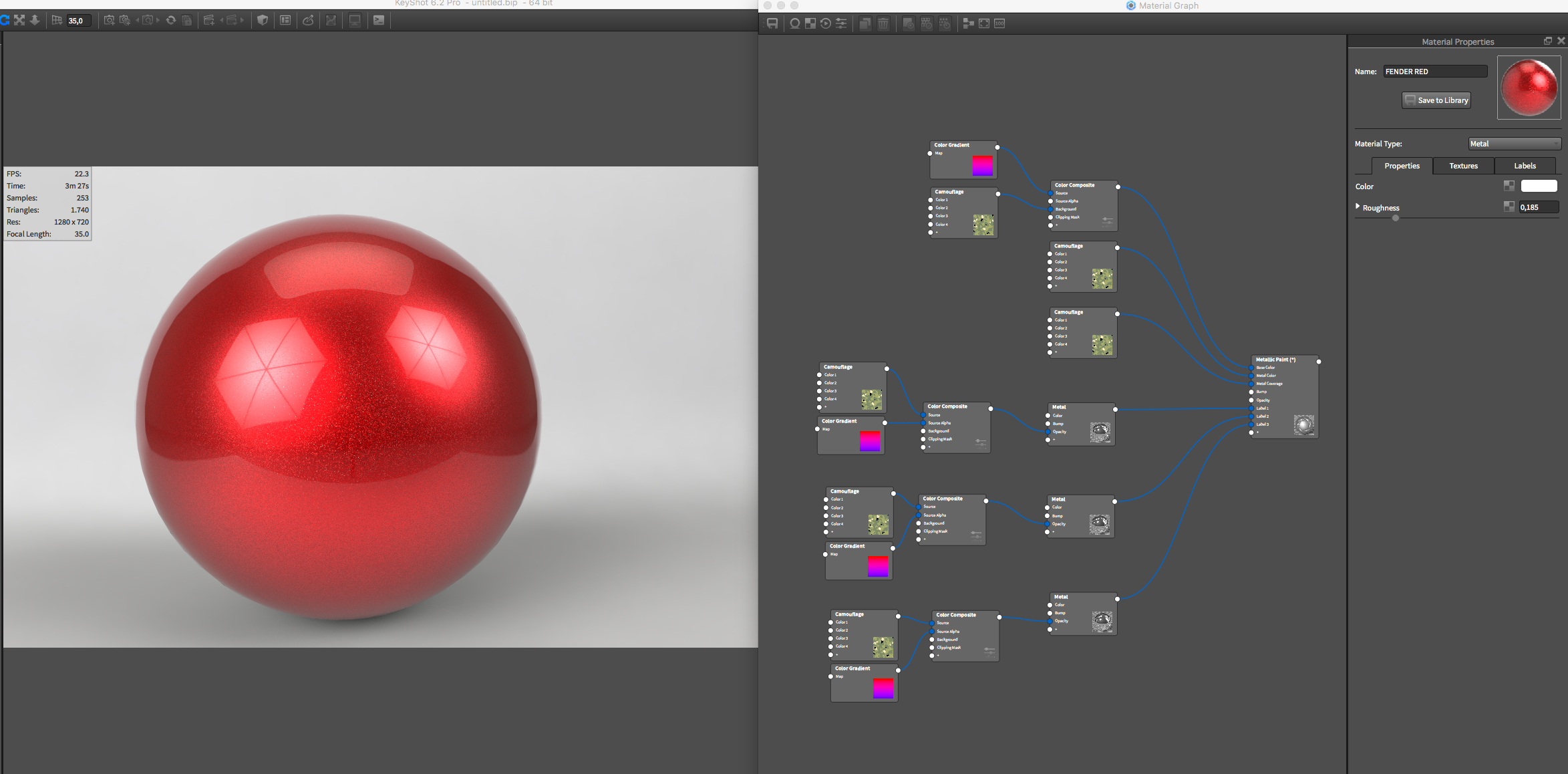
2. For the more visible flakes, three metal materials have been layered on top. Two with red hues and one white.
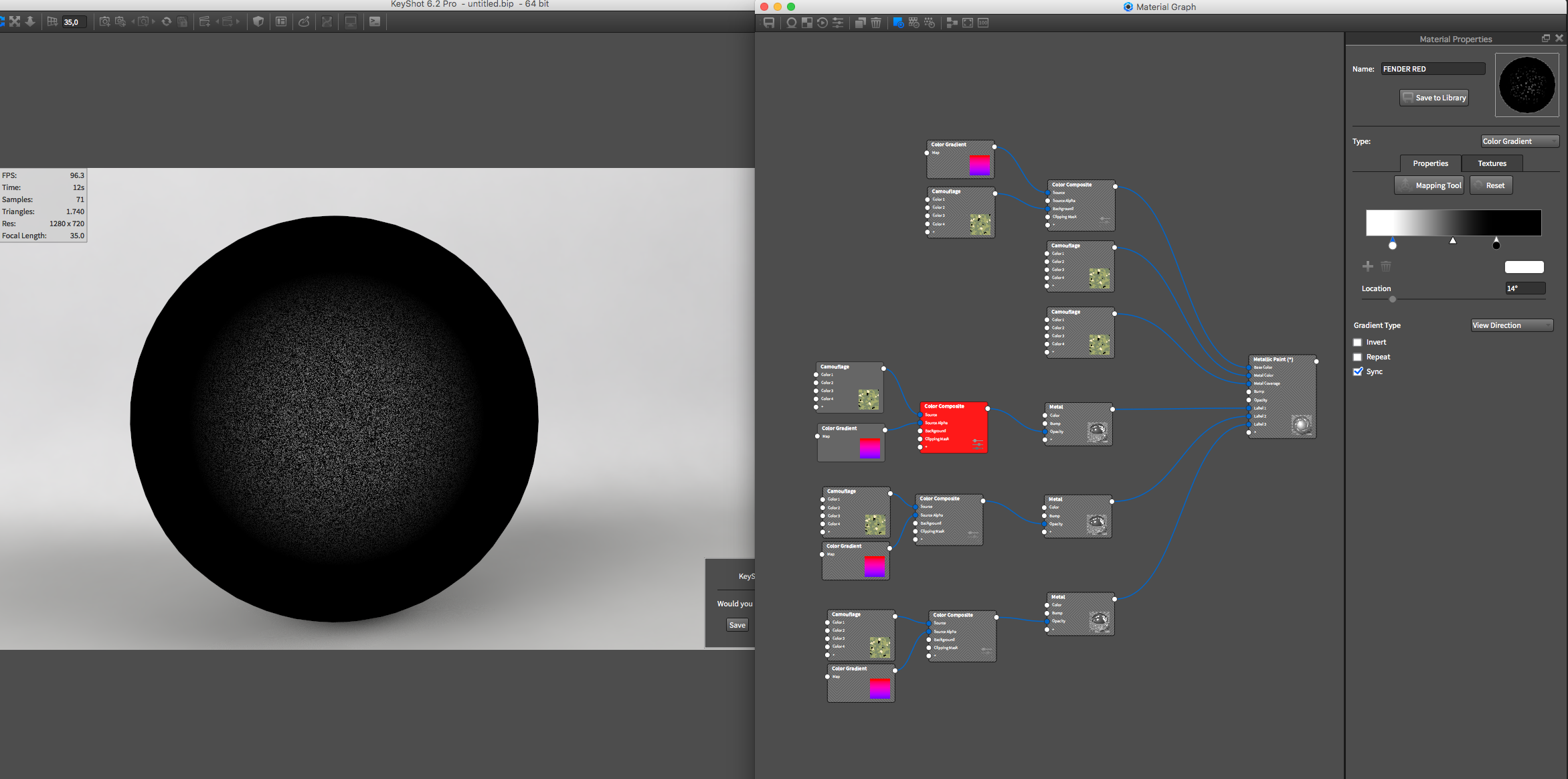
3. An opacity map consisting of a black/white camouflage texture mixed with a black/white color gradient has been applied to each metal material to have the different flakes be visible at different angles.
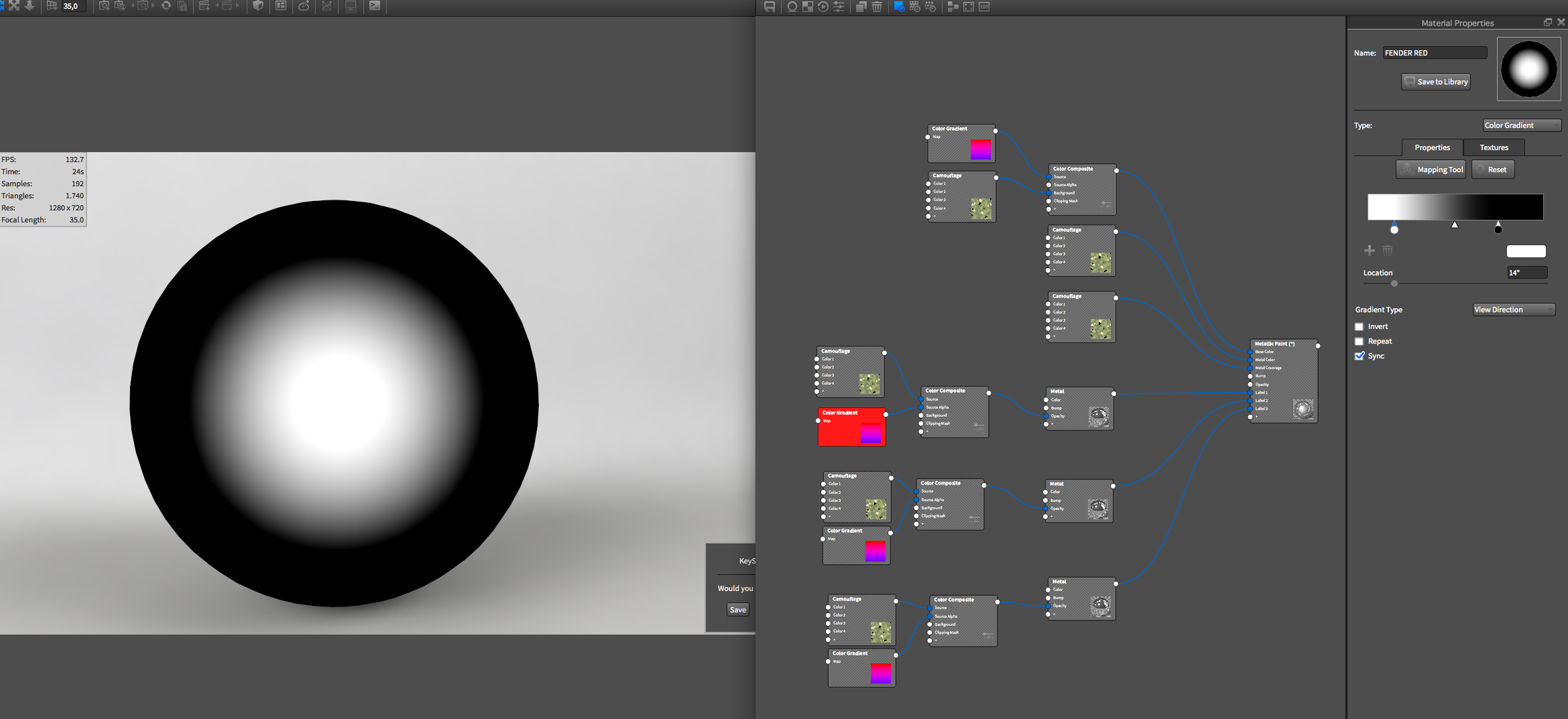
Regarding bringing the animations into After Effects, Esben says no remapping was done for the final renderings. Only that the short and fast zooms (at 0:08) was done in post. “I used remapping when working with preview renderings to get the timing right,” says Esben. “When I was satisfied with that, I adjusted my KeyShot animation to reflect it. This way I only had to render out the exact number of frames needed in high quality.”
You can check out some more of Esben’s work on his Youtube page. And be sure to visit his homepage where he’s made available several KeyShot practice scenes.




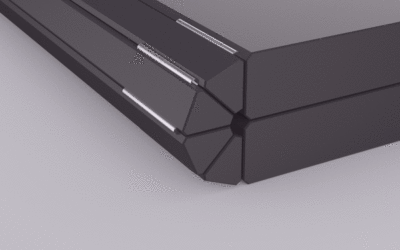


0 Comments