This KeyShot Quick Tip demonstrates three ways to add metallic flakes to any material and gain full, custom control using the KeyShot Material Graph (Pro feature).
Method 1:
Quickest, least control of metal flakes. Material Graph not required.
1. Change Material Type to Metallic Paint
2. Open Metal Roughness dropdown
3. Adjust Metal Flake Size and Metal Flake Visibility
Method 2:
Greater control of metal flake shape and pattern. Material Graph required.
1. Open Material Graph
2. Add a Camouflage texture node to the Metal Coverage input of the Metallic Paint node (Hit the C-key to preview the map)
3. Adjust colors, Color Balance, Scale to your liking
4. Adjust the Metallic Paint Color if needed
Method 3:
Greatest control of metal flake shape and pattern. Material Graph required.
1. Continuing from Method 2, Add a Metal Material to the Metallic Paint (drag and drop on the + to layer on top)
2. Add a Spots texture to the Metal as an Opacity map
3. Adjust Scale, Density and Radius to your liking
4. For more flake variety, add a Cellular texture to the Metal as a Bump map
5. Adjust Scale and Bump Height accordingly
6. To make flakes less visible from grazing angles, add a Color Composite node to the connection between Spots and Metal
7. Add a Color Gradient texture and change the Gradient Type to View Direction
8. Adjust the gradient so the viewing angle is white and the grazing angle is black
9. Apply the Color Gradient to the Source Alpha of the Color Composite node
10. Make sure the Background color of the Color Composite node is set to black
Improve Visibility of Metal Flakes
If the flakes are hard to see and you need to make them appear more visible, do the following:
1. Change the units (Edit, Set Scene Units) to meters
2. Use an Environment with high contrast
More quick tips available here: https://www.keyshot.com/quick-tips/
Download and try KeyShot here: https://www.keyshot.com/try/
More quick tips here: https://www.keyshot.com/learning/quicktips/
Download and try KeyShot here: https://www.keyshot.com/try/

Subscribe to our Quick Tips on iTunes to view them where ever you are, on the go, on your iPad or at your desktop.




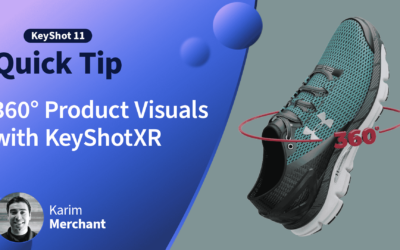


0 Comments