In this KeyShot Quick Tip, we look at Roughness Textures to help you add realism to your rendering, by applying a image texture to the Roughness setting on our material.
Related: The Difference Between KeyShot Roughness and Bump Textures
On certain KeyShot Material Types, you can add a texture to the Roughness setting. With a roughness texture, dark areas of an image lead to a more glossy appearance and lighter areas lead to a more matte appearance.
More quick tips here: https://www.keyshot.com/learning/quicktips/
Download and try KeyShot here: https://www.keyshot.com/try/

Subscribe to our Quick tips on iTunes to view them where ever you are, on the go, on your iPad or at your desktop.




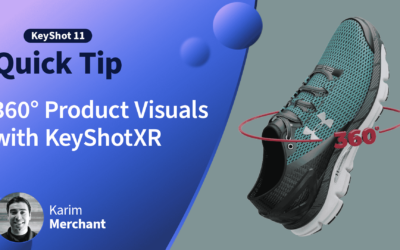


0 Comments