The HDRI Editor in KeyShot Pro adds a lot of ways to control scene lighting. This quick tip shows you how to extract pins (lights) from a KeyShot .HDZ file to adjust to your liking.
HDZ environment files created and saved in KeyShot 6 and prior, can be imported into newer versions of KeyShot and be turned fully editable again. After viewing this quick tip you’ll know how to do so.
1. Import HDZ File
Navigate to the environment tab in the library panel and Start by creating a new folder called HDZ to keep thing nice and tidy. While the folder is selected, hit the import button and browse to the HDZ file you want to import.
2. Add the Environment to the Scene
Add the HDZ environment to the scene by left-clicking and dragging it to the real-time view or to the environment list in the environment tab in the project panel.
3. Extract Pins
If you navigate to the HDRI editor with the environment selected, you’ll see that the HDZ at first consists of a single background image. Only the basic global adjustments can be made. To bring everything back to life, click the Extract Pins from HDZ.
4. Save Embedded Assets
If the HDZ contains any high dynamic range environments, images, image pins and the like, they need to be saved. The ‘Select path for saving images’ window will appear. Select a secure location to save the files and hit Select Folder. Make sure not to move or delete these files as the location is referenced by the environment.
The HDZ is now fully editable and everything can be positioned and adjusted individually.
More quick tips available here: https://www.keyshot.com/quick-tips/
Download and try KeyShot here: https://www.keyshot.com/try/

Subscribe to our Quick Tips on iTunes to view them where ever you are, on the go, on your iPad or at your desktop.




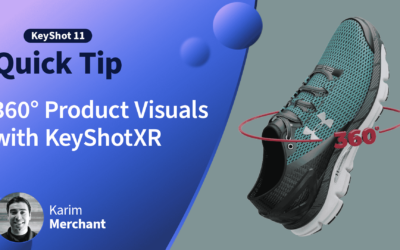


0 Comments