Today, we are extremely excited to announce the release of KeyShot 3. This release represents the most substantial update to our 3D rendering software, building on the simple process of creating amazing shots in seconds and introducing an all new, patent pending animation system to take your models to the ultimate level of visual sweetness. Along with that, we’ve made vast improvements to the user interface and the rendering workflow. Let’s take a look at what’s new in KeyShot 3.
KeyShot 3: Animation System
We’ve taken the pain out of creating animations, by developing an Animation system that doesn’t rely on tedious set up of keyframes and actions. KeyShot uses a patent-pending transform offset method of adding animations directly to objects and cameras; animations that can be combined, copied and linked to deliver a fully featured animation. The best thing about this system, besides how fast it is to create animations, is that you can create them in real-time while trying out different materials, environments and object orientation. Here are the main features:
- Single application and environment: The animation capabilities have been built directly into KeyShot.
- Animation in a real-time raytraced environment: Setup, edit, and playback inside realtime raytraced environment, just like when setting up a scene in realtime for still image creation.
- Realtime Interaction: Full interaction with camera, lighting and materials during animation playback
- Animation wizard: Step by step guide for first time users
- Copy and paste: Animations can be copied from one object to another and linked
- Helper objects: Select any part or assembly as rotation center
- Camera animation types: Orbit, Incline, Zoom, Translate
- Part and object animation types: Turntable, Rotation, Translation
- Fast preview output: AVI, MPEG
- High quality render output: AVI, MPEG, Flash, individual frames including Alpha channel
KeyShot 3: Improved User interface
We’ve completely revamped the interface, cleaning up the heads-up toolbar and allowing you to dock it where ever you like. We’ve also made the asset library easier to navigate and manage with a folder based system, and in that making it easier to move materials around as well as import and export materials. You’ll also find a redesigned Material Editor, allowing creation and editing of materials much simpler.
- Main tool bar cleanup: The main toolbar has been cleaned up to be more representative of the 6 steps: Import, Library, Animation, Project, Screenshot, Rendering
- Dockable toolbar: The main toolbar is now dockable – side, bottom, floating. The icons can be displayed large or small, with or without text.
- Bip file preview: All scenes saved in KeyShot 3 will have a preview saved with the scene, allowing for easier browsing
- Dialog clean-up: All dialog boxes n the project window (formerly known as Options dialog) have been cleaned up to be more logical and therefore user friendly.
- Consolidation of environment and backplate tab: The environment and backplate tab have been combined into a single tab. In addition, the interaction between environment, color background and backplate has been largely improved by allowing to toggle between the three modes.
- Overwrite protection of content with visual feedback: When adding content to the existing resource folders, KeyShot will prompt the user with a visual comparison of old and new file should a file with the same name already exist.
- In-project material library: The in-project material library shows you all the materialsthat are currently being used in the scene.
- Material linking: When applying a material from the in-project material library, all objects carrying this material will change automatically as soon as the material on anypart is edited, or a new material is applied. The link can be broken via a simple right-click operation.
- Interactive preview of material in editor: Not only can materials now being viewed inrealtime on the model under the given lighting conditions, but also in the materialeditor.
- Move materials from one group to another: You can now easily move materials from one group to another.
- Export materials: In order to make sharing of materials easier, you can now export material groups to share with your team. This functionality will receive further enhancements in future updates.
- Import materials: You can now easily add materials from a material file that has been sent to you to any of your existing material groups.
More Materials and Environments
KeyShot 3 provides a huge amount of new materials. We’ve also included new lighting environments that will help to better light products independent of shape, material and finishes.
- New materials: 400 new materials categorized by type, finish and color
- More new materials: 1,000+ materials available for download
- All KeyShot 2 materials will work in KeyShot 3
- 40+ studio lighting environments, tuned for best lighting results for any type of product
- New office lighting environment including matching backplates and matched camera scene.
More Import Options
KeyShot 3 now supports the import of 19 different native file formats on both the PC and Mac. This makes KeyShot the first application to support file formats of leading CAD applications on both PC and Mac. The new import options are:
- NX 8: Support for NX 8 and prior with the ability to control tessellation.
- Parasolid: Support for native Parasolid files including tessellation quality.
- SolidWorks 2012: Support for SolidWorks 2012 and prior 32/64bit. The tessellation can now controlled upon import.
- Autodesk Inventor 2012: Support for Autodesk Inventor 2012 and prior
- SolidEdge: Support for SolidEdge ST4 and prior with the ability to control the tessellation upon import.
- FBX: The FBX importer now supports part animation that can be imported and played back
New Rendering and Animation Tutorials
You’ll also find a new series of KeyShot tutorials that walk your through the entire process of rendering and animating models in KeyShot. Beginning with an overview that explains the fundamentals of KeyShot and how environmental lighting works all the way through achieving the best results for materials, textures and lighting with special tips on rendering and camera settings throughout.
To see the complete list of new features in KeyShot 3, just visit the What’s New section or check out some of the training videos mentioned above. You can also download KeyShot 3 to see all the new features for yourself!

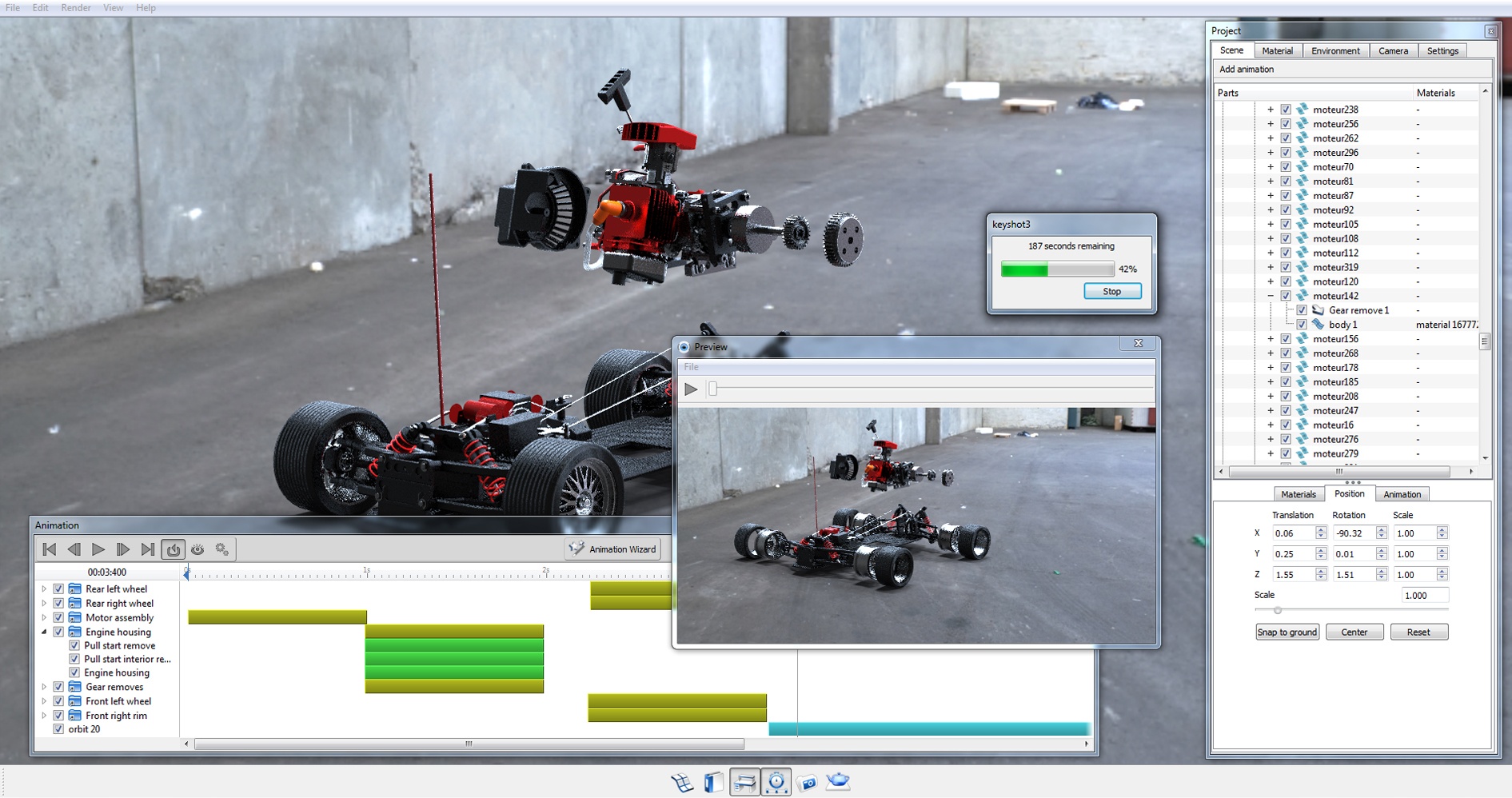







0 Comments